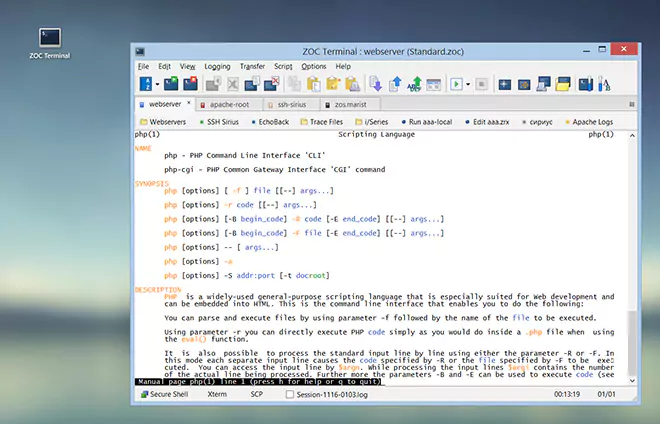Session Profiles → Handling Fonts, Window Size, Colors
The text handling of a terminal emulation differs noticeably from a text processor. The topics below explain the way ZOC deals with the issues regarding fonts, window size and color.
| Fonts |
Terminal emulations can only use fonts where all characters have the same width and height, i.e. where the letter i has the width as the letter W. This is necessary to display tables or indentations correctly. Under Windows this is true for the Lucida Console or Courier New fonts.
| Character Set |
Additionally the host expects that certain characters are displayed when a certain code is sent to the terminal. For example some hosts send a code to display line graphic characters while others may send the same code to display a European language character.
The mapping of characters to codes is defined in so called character sets. Most hosts either expect the Windows/Ansi/Latin or the IBM/DOS character set.
However, this setting does not apply to all terminal emulations. For example, the IBM terminals are based on the EBCDIC code, therefore they have their own NCRs (National Character Sets) which differ from most other emulations (which are ASCII based).
Hence the TN3270 and TN5250 emulations, these ignore the character set setting here and instead have a national character set, which is part of the specific settings for these emulations.
The VT220 emulation also has specific NCRs and the remote host can even switch/change them throughout a session.
Fonts and character sets are configured in Options, Session Profile, Layout
| Window Size |
Most remote hosts display text in a fixed number of lines with a fixed number of characters per line. Usually 25 lines of 80 characters are used (this may differ depending on the host and emulation). Together with the fact, that all characters in a font have the same width and height, this determines the screen space necessary to display the terminal area. 25 lines of 80 characters with a small font will take up less space than 25 lines of 80 characters with a larger font. ZOC will adjust its window around the space which is necessary to display all lines and characters with a given font. This means that the size of the ZOC window depends on these factors.
The ways how font selection interacts with window sizing can be configured in Options, Session Profile, Layout and partly relies on the terminal size configuration in Session Profile, Terminal Characteristics
| Colors |
Most emulations work with a set of 16 base color (black, red, blue, green, …). In Options, Session Profile, Window you can select the colors, which ZOC will use for text and background. However, the text and background colors can be changed by the remote host (e.g. it may switch to yellow to display highlighted text). Remote hosts usually assume gray text on black background so the colors which the remote host selects, may or may not be good to read on your individual configuration.
In the window configuration it is also possible to change the 16 base colors. When this is done, ZOC will display your selected color when the remote application requests one of the 16 base colors. Usually the global color table is only changed to modify the color tones of a given color, e.g. to make the standard green a bit brighter or dimmer or to give it a different tone of green. However, taking this to the extreme, it is also possible to select a completely different color, so that ZOC displays orange when the remote host requests green. Naturally this may lead to surprising results.
In the TN3270 and 5250 emulations, the text and background color settings are ignored. The reason for this is that these emulations work based on functional colors, i.e. the host will request highlight color, status color, message color, etc. from the terminal. Due to the vast number of combinations possible, ZOC comes with a selection of color schemes in which colors have been selected for good readability. You can select one of these color schemes for the 3270 and 5250 emulations in Session Profile, Emulation. The color schemes are built from the 16 base colors, so it is possible to change them by changing the global color table in Session Profile, Window
See also: Session Profiles, Customizing ZOC and Options Menu
← Back to Session Profiles