Please also read the topic
Fonts, Window Size, Color
for additional information regarding this dialog.
| | |
|
WINDOW ELEMENTS |
| |
| |
|
Menu |
| |
This setting lets you hide the menu-bar below the title bar (Windows only).
When hidden, you can access the menu functions by right-clicking the terminal area.
|
|
Toolbar |
| |
This option controls the visibility of the toolbar.
|
|
User buttons |
| |
Enable or disable the area containing User Buttons (below the toolbar).
|
|
Status line |
| |
Here you can select, if you want to see the status line.
|
|
Status lights (LEDs) |
| |
If the status line is enabled, you can select to show status lights to indicate
the connect state, states of the program (e.g. to indicate if a REXX script is running)
and data send/receive activity.
|
|
Traffic indicator |
| |
If the status lights (LEDs) are turned off, ZOC will show an icon inside the leftmost
button instead. This icon indicates if a connection is active or not (icon in color or b/w).
This icon can also indicate if data is currently sent or received. Depending on your preference,
you can disable the traffic indication (in that case it will only show the online/offline state).
|
|
Logfile name and logging status |
| |
ZOC offers a function to log the data traffic into a logfile. In the status bar,
there is a field that shows the filename and indicates whether logging is
currently active or not. Note: This option has three possible states: 'On',
'Off', and 'Visible only when logfile is active'.
|
|
Show cursor position instead of rows/columns |
| |
This option will display the current cursor position in the status bar
where normally the window size is shown. In mixed mode (half checked) the window
size is shown, when the cursor is in the upper left corner of the screen,
otherwise the cursor position is displayed. The display of the top left
can be switched from 0/0 to 1/1 using an option in
Options→Program Settings→Miscellaneous.
|
|
Vertical scrollbar |
| |
Here you can turn off the scrollbar at the right of ZOC's main window.
|
|
Snippets |
| |
ZOC monitors your input data stream for filenames, web and email addresses
and collects them in a small window that floats near the ZOC window (see
View Menu).
This option can hide (grayed) or show (checked)
the window or turn this feature off (unchecked) to save CPU load.
|
|
See also: Session Profiles,
Customizing ZOC and Options Menu
← Back to Session Profiles
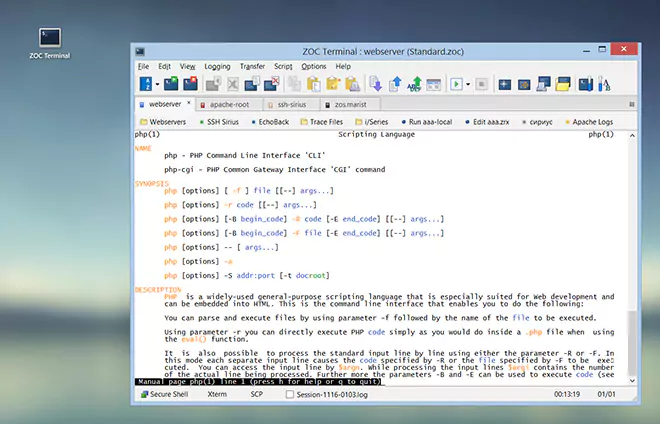 ZOC Terminal is a professional
SSH Client
and
Terminal Emulator
for Windows and macOS.
ZOC Terminal is a professional
SSH Client
and
Terminal Emulator
for Windows and macOS.