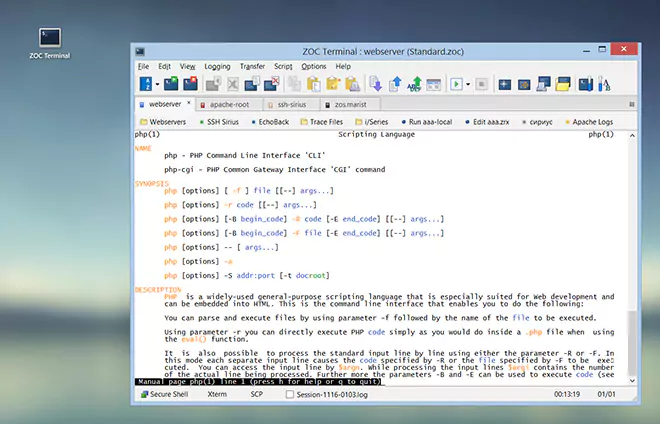Configuring a Host Directory Entry → Login
| Username | |
Here you can set a username for login at your host. The text %USERNAME% or %USERNAMELWR% or %USERNAMEUPR% can be used to log in using the same username that was used to log on to your workstation (the latter two placeholders are variants of the username translated to lower or upper case characters). On Windows computers, the placeholder %DOMAINNAME% is also available, which represents the domain or workgroup associated with the login. Alternately, if the field contains a @-character immediately followed by a filename, e.g. @C:\users\you\username.txt or @%ZOCFILES%\username.txt, then the first line of text in that file will be used as a username.
This field will only be used if you are using Secure Shell or Rlogin as the connection
method for this host, or if you are recording AutoLogin sequences (see below).
| |
| Password | |
You can add a password for the host here. The password will be used for Secure Shell connections and AutoLogins. Also, if you connect to the host you can send the password by defining a macro key as ^&. For example, if your F12 key is set to send ^&, you can answer the password prompt of the host by pressing F12 (see Options→Session Profile→Macro Keys).
However, in most cases it will be more convenient to let the AutoLogin feature
(see below) handle the entire login.
| |
| SSH Key | |
You can select a specific SSH identity file (private key) for login with the SSH hosts. If, instead of a private key file, you provide the full name and path of a PKCS#11 compatible DLL, ZOC will use the PKCS#11 DLL to access your smart-card and retrieve the identity from the SmartCard chip. It is also possible to choose a key from the Windows Certificate Store (this includes keys from windows compatible hardware, e.g. CAC/PIV readers or most usb based keys).
It is also possible to use standard identity files for
the login (these standard authentication files are configured via
Tools-menu→SSH Global Authentication Keys).
| |
| Login Script/Parameter | |
The name of a REXX script to be executed after ZOC has made a connection to the given host. An optional argument can also be supplied, which will be passed to the script and which the REXX script can access in the form loginarg= ARG(1) Such a script can be used to log you into the host automatically and/or to perform more complex automated tasks after being logged in. However, for simple login procedures (sending user name and password), the AutoLogin feature (see below) is usually sufficient.
If both an AutoLogin procedure and a REXX script are given, ZOC
will first log in using the AutoLogin procedure and will then start the
REXX script.
| |
| AutoLogin Sequence | |
This field contains a sequence of events which automatically logs you on to the host.
The events are either Wait=<something> or Send=<something>. Since most logins can be
handled in a form like 'wait for this, then send that', ZOC offers this simple
method to perform automatic logins without having to deal with the more complex REXX
programming.
What this sample does: Wait until the remote host sends Select Host:
then simulate keystrokes for Server and the Enter key (^M).
Then wait for the host to send login: and answer by sending the
username field from this dialog and the Enter key. Having done that,
wait for the password: prompt and send the password from this
dialog to the host.
| |
| Record keystrokes on next login | |
It is not necessary to write the step by step AutoLogin procedure by hand. To let ZOC record the sequence of events, please enable this option and enter the username and password which you are going to use for the login into the fields in the upper part of the dialog and save the entry. Then connect to it from the host directory main dialog and log into the host manually. After you are logged in, select Stop Recording from the Script menu to let ZOC fill the AutoLogin field for you. | |
← Back to Configuring a Host Directory Entry