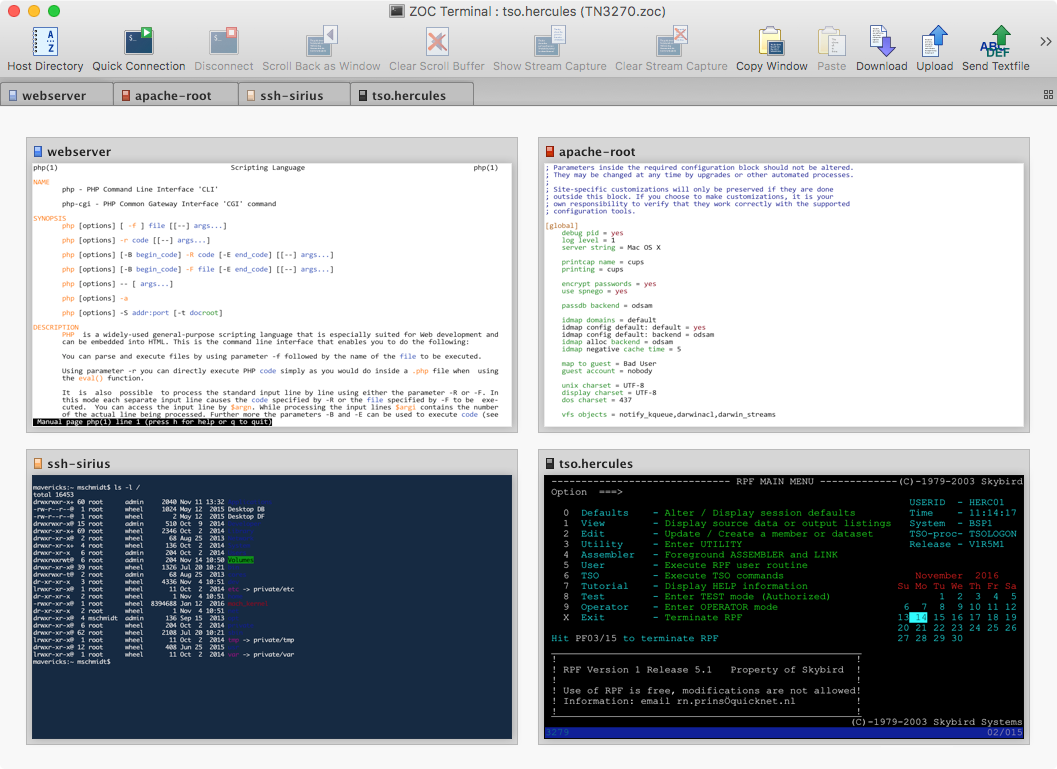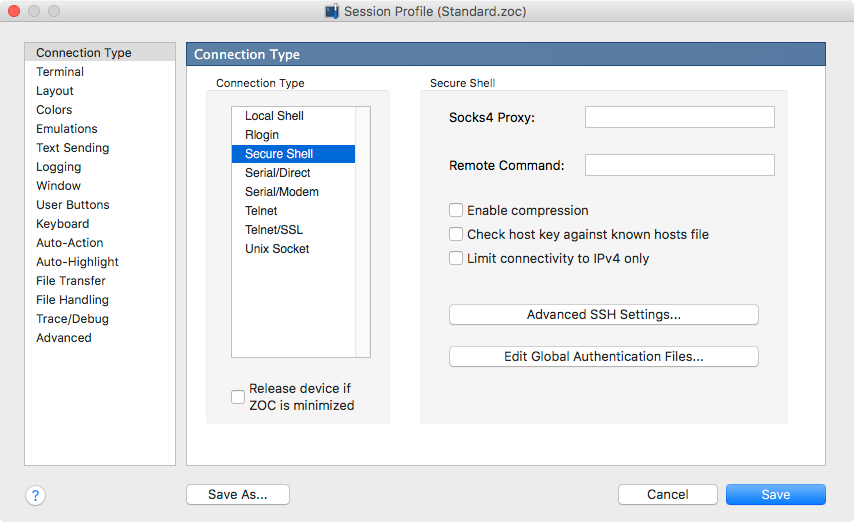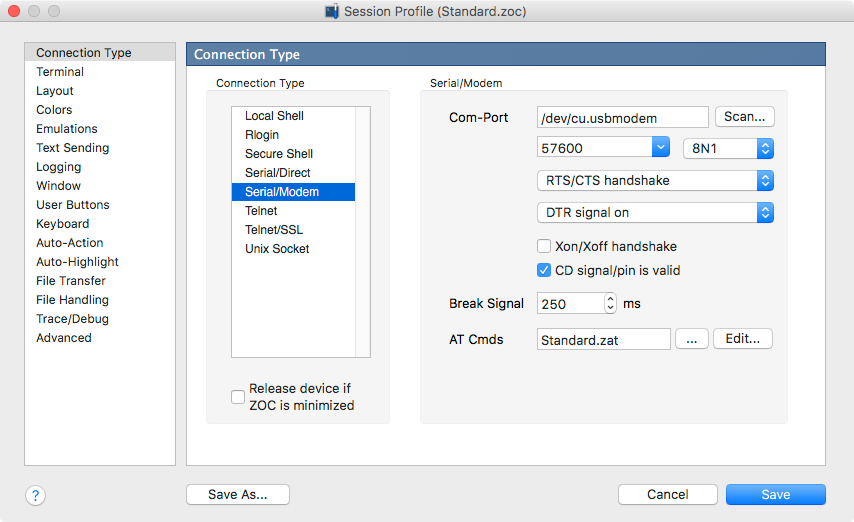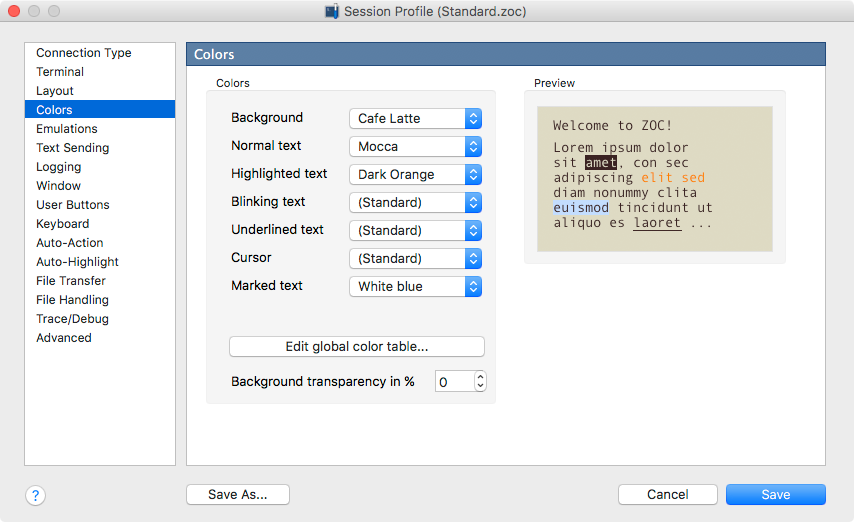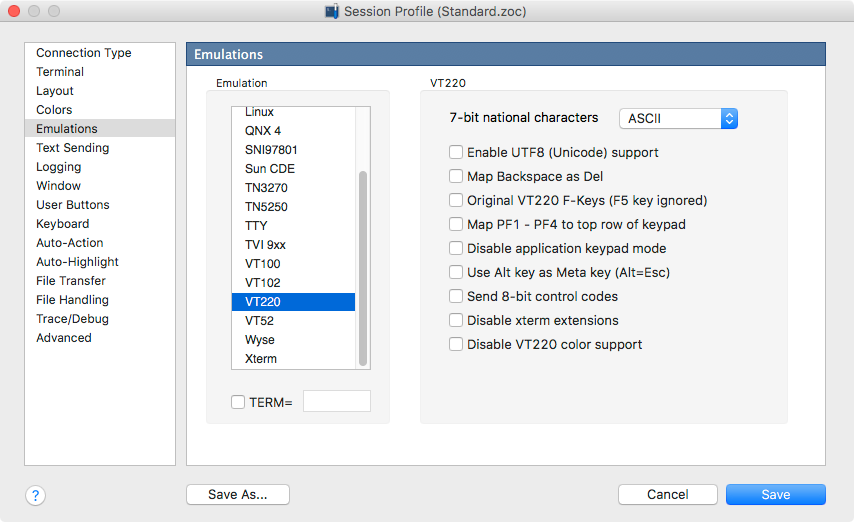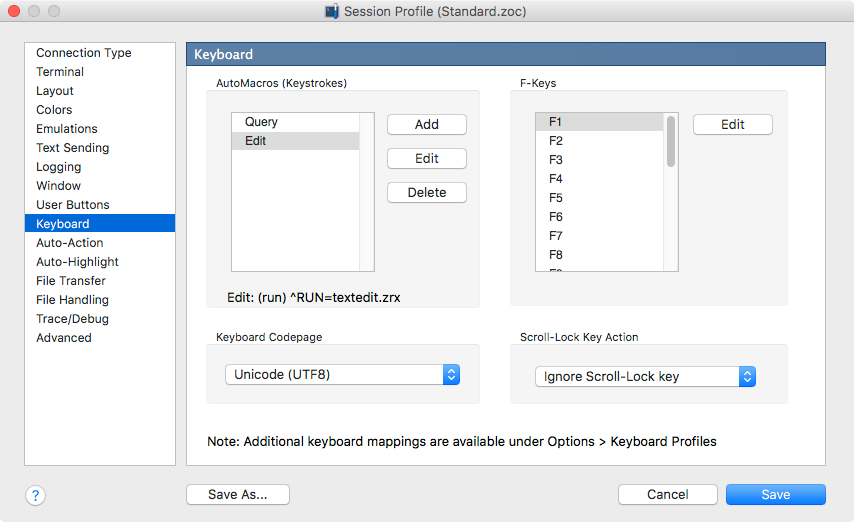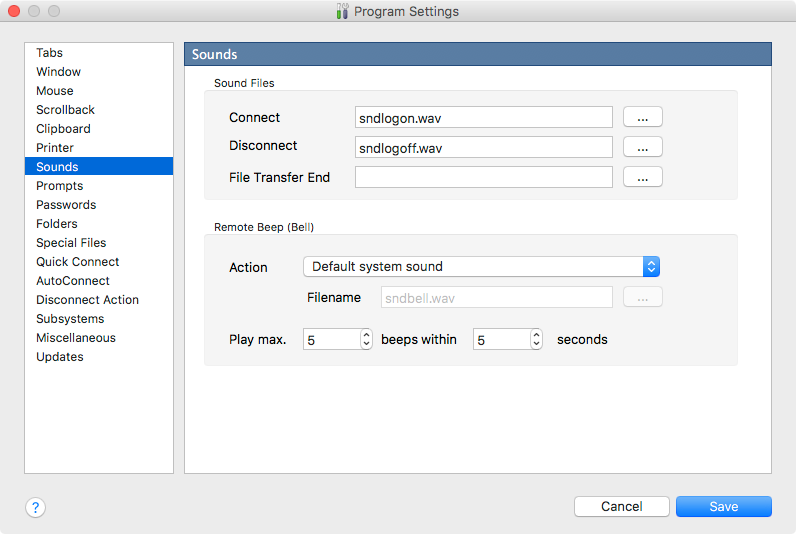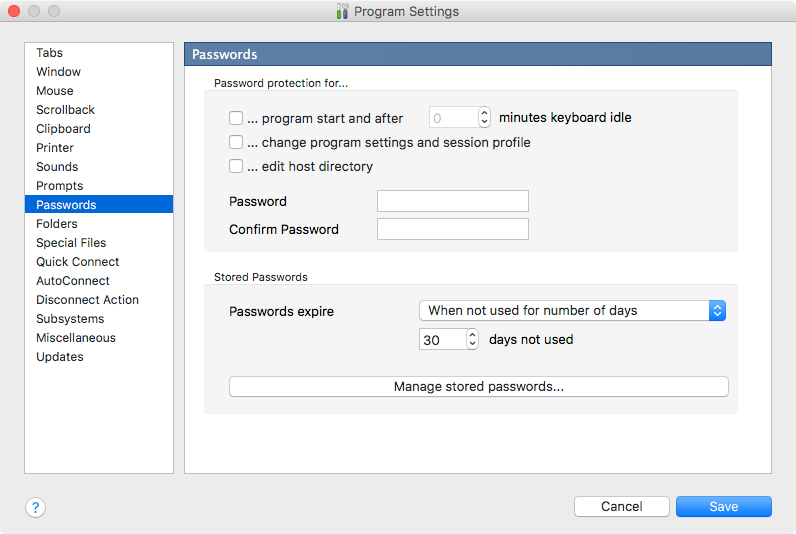ZOC SSH/Telnet Client – Screenshots
Note: The screenshots below are for macOS. If you are instead interested in ZOC Terminal for Windows, you will find the screenshots here.
|
The picture to the right shows ZOC's terminal screen configured as ssh client communication with Linux emulation. Note the toolbar and the buttons bar which are both fully configurable. The toolbar in the picture just shows some of the buttons available (there are over sixty). The button bar lets you map arbitrary functions (such as calling a certain host, starting a certain REXX file, etc.) onto buttons and you can choose your own labels. The buttons in the status bar show the current communication (secure shell), terminal emulation and file transfer type. It also log file name, online time and more. Clicking on them brings up the options dialogs that configure these services. |
|
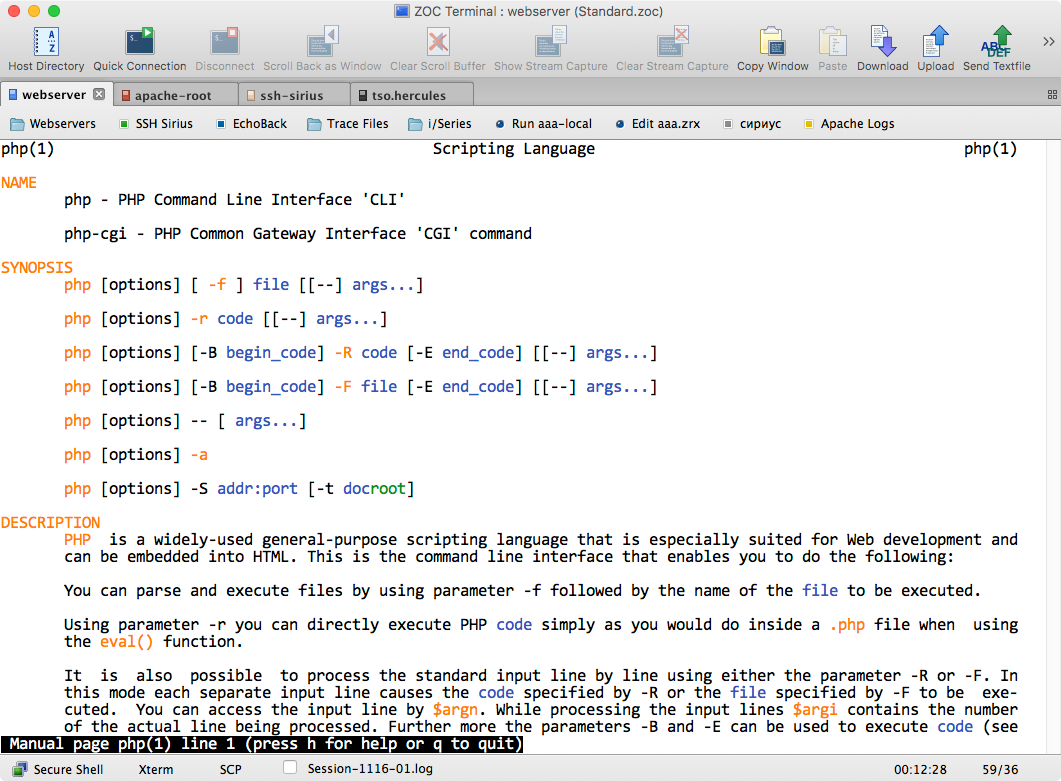 |
|
The image to the right shows a full size screenshot connecting via telnet to another IBM z/Series mainframe using the TN3270 emulation. |
|
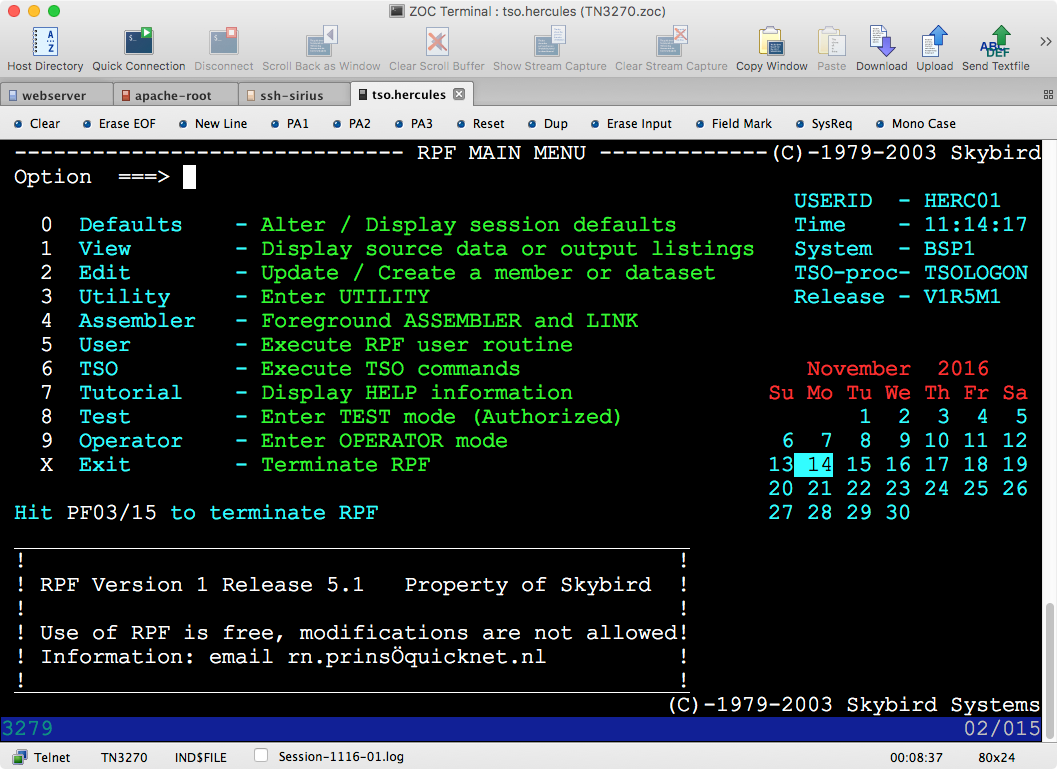 |
|
Vttest is an application that is used to demonstrate features of VT100 and related terminals, or emulations thereof, such as xterm. ZOC has been tested using the vttest suite, based on a test score developed by Columbia University. ZOC Terminal has scored an excellent 105 Points (see the score sheet), which ranks it among the best in the industry. |
|
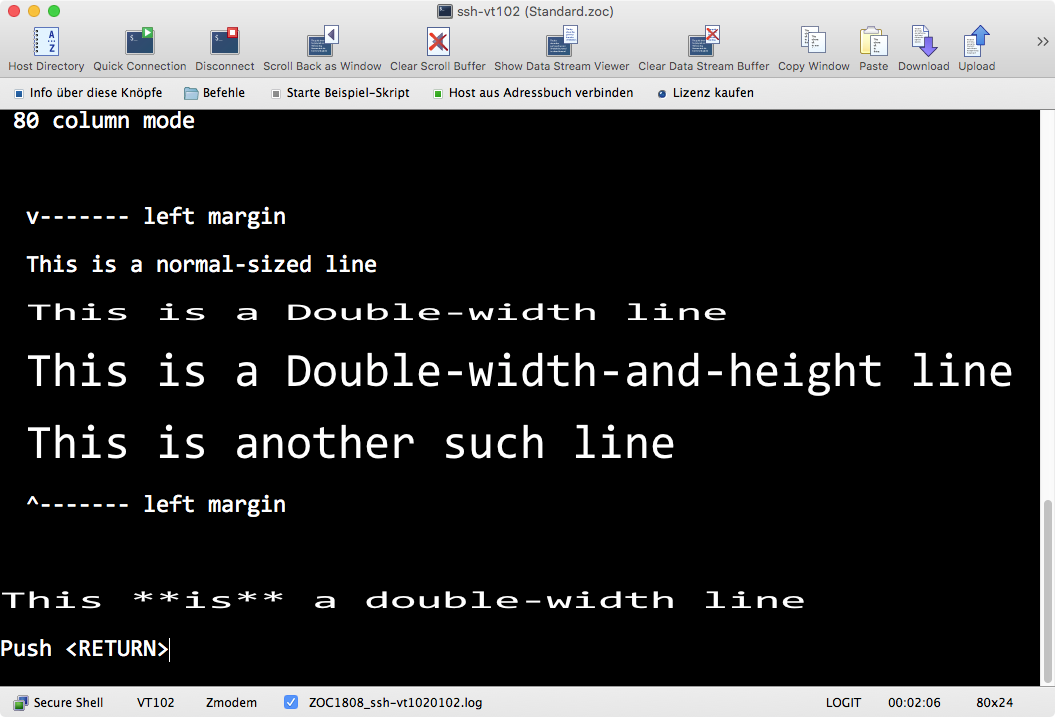 |
| Keyboard remapping profiles allow you to completely redefine the keyboard. Each key or key combination can be mapped to send text, connect to a host, start a script, perform a menu function, etc. |
|
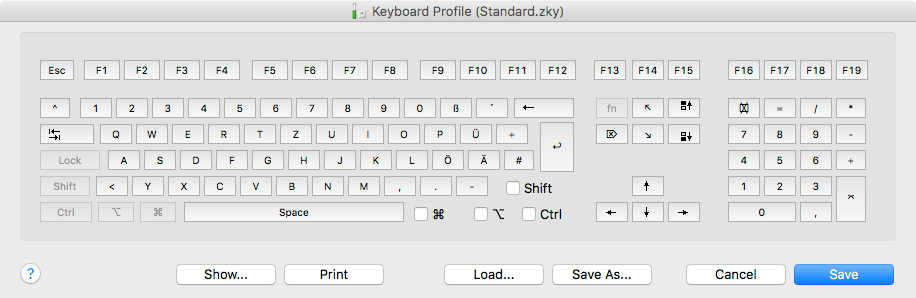 |
|
For connections which you need to make on a regular basis ZOC offers a fully featured host directory which can be divided into sections - each of which may be named individually. In addition to that, each section can contain folders. The hosts can be connected to from the host directory dialog, important connections can be mapped into ZOC's file menu or user button bar or you can create a shortcut on your desktop to start ZOC and initially make the connection. This screen shows important information about the entries, whose details may be altered by editing the entries. An entry in the host directory is any host that can be reached via telnet, SSH, rlogin, modem or ISDN. Each session can have its own set of options and visual appearance. It is also possible to automate the login to the host or to start a script to run automated actions after the connection has been established. |
|
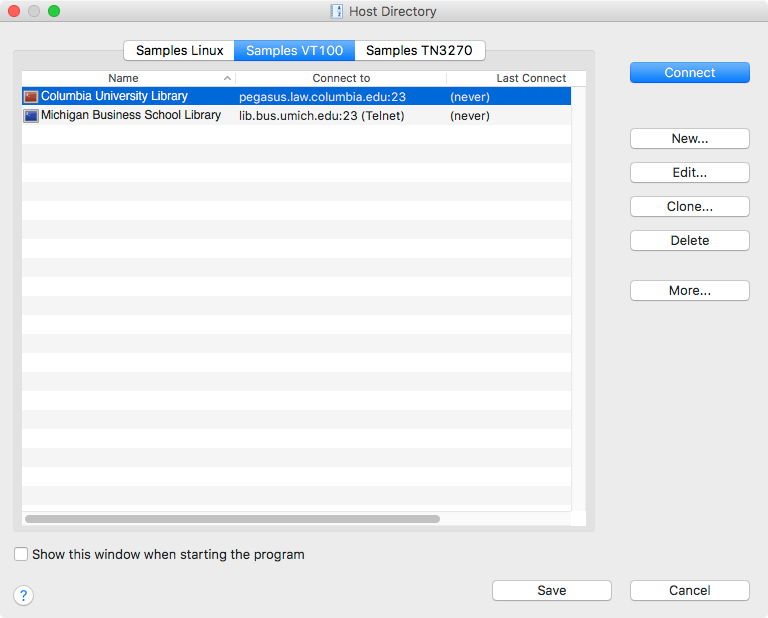 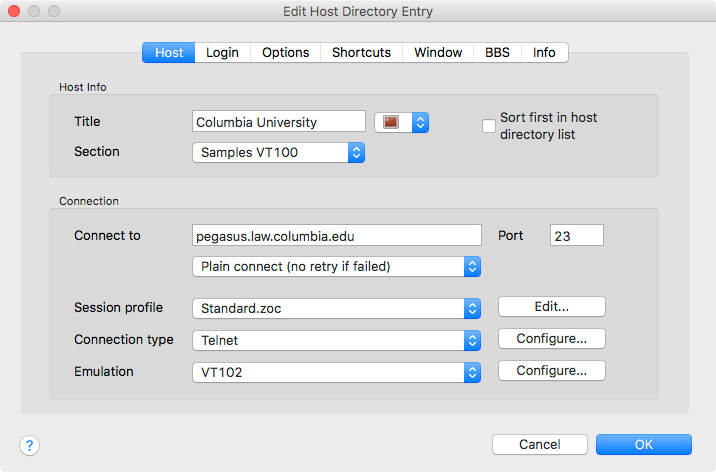 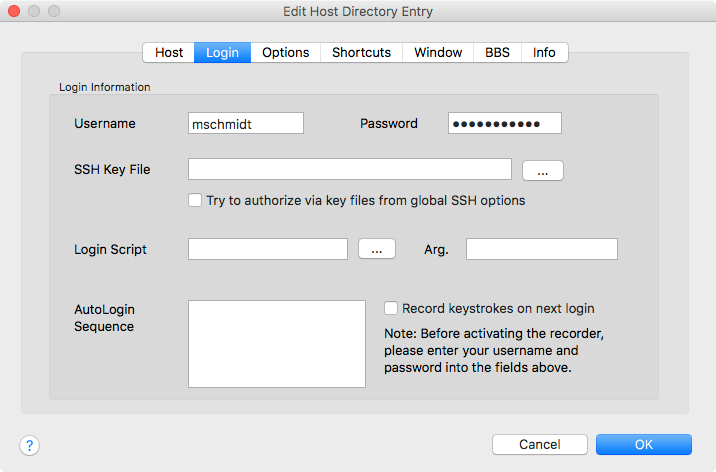 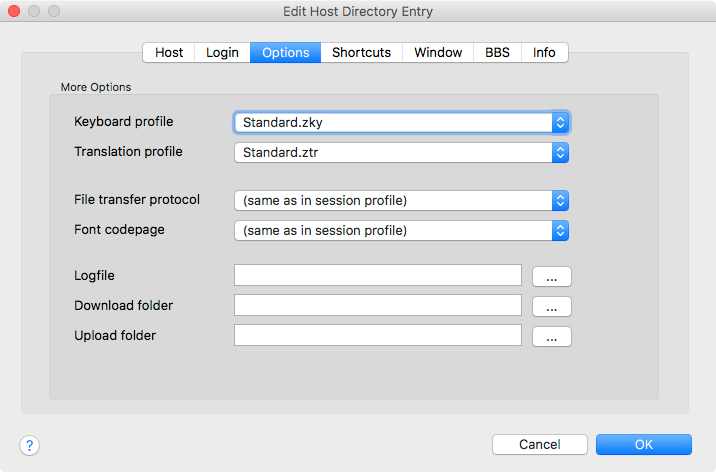 |
|
File transfers are possible via telnet and SSH connections, which allow you to send and receive files directly to and from shell sessions on a server, for example using the Zmodem rz/sz command or SCP. If a file transfer is initiated, ZOC will show you the file size, progress, number of bytes and time remaining. With multiple files, ZOC will also show a progress bar, time and bytes remaining for the full transfer as well as for the individual files. |
|
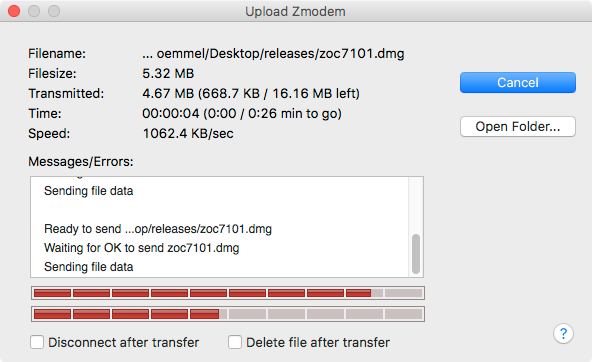 |