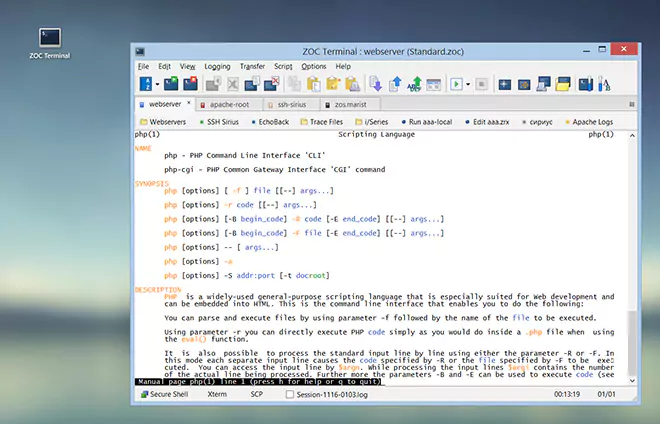APPENDIX → TN5250 Key-Mappings
The list of keys below shows how the emulation's keys are mapped to the your local keyboard. This happens automatically when you choose to use the emulation for a connection and is subject to some configuration options of the TN5250 emulation via Options→Session Profile→Emulation→TN5250.
However, any of these keys can also be mapped to any other key-combination on the local keyboard via the Options→Keyboard Profiles. They can also be mapped to user-defined clickable screen buttons via (Options→Session Profile→User Buttons). Both functions use names for the keys listed in the table of emulation dependent key names.
| TN5250 Default Keyboard Mappings |
|
(*) The functions of Return and Shift+Return (also Alt+Return) can be swapped in the settings of the TN5250 emulation. The combination Cmd+[Return] (macOS only) is unaffected by the swap option.
| Accessing 5250 Keys via Esc-Combination |
Some 5250 emulators allow access to special keys via a Esc key combination.
ZOC however uses Esc for the Reset function, but the Esc combinations are available if you remap the Esc key in Options→Keyboard Profiles as the emulation dependent key named EscapeMenu.
With that configuration you will be able to simulate most 5250 keys by typing a two-key sequence as shown below (e.g. Esc A will simulate the Attention key.).
However, rather than using two keystrokes, it will probably be more convenient to remap the keys you need directly to a PC keyboard key in the Options→Keyboard Profiles, mapping the PC keys to simulating a key based on Emulation Dependent Key Names.
2 = F2
3 = F3
4 = F4
5 = F5
6 = F6
7 = F7
8 = F8
9 = F9
0 = F10
- = F11
= = F12
! = F13
@ = F14
$ = F16
% = F17
^ = F18
& = F19
* = F20
( = F21
: = F22
_ = F23
+ = F24
A = Attention
D = Duplicate
H = Help
I = Insert
L = Refresh
M = Fieldminus
P = Print
R = Reset
S = Sysreq
X = Fieldexit
← Back to APPENDIX