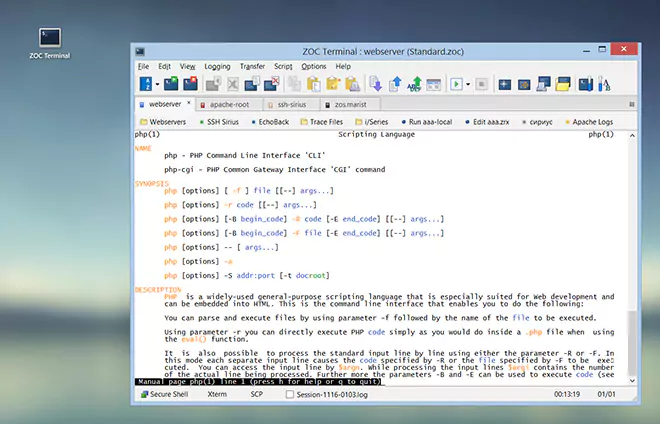Secure Shell (SSH) → Create SSH Public/Private Key Files
Note: This window offers a convenient way to create the most commonly used public/private keys (including non-resident FIDO2 keys). If you need more fine grained control over the key creation, you will find a command line program in the ZOC executable folder which mimicks the exact behavior of the OpenSSH ssh-keygen command, including all options relevant to the ecdsa-sk and ed25519-sk key types. This program is located at C:\Program Files\ZOC9\zoc-ssh-keygen.exe. Please see Tutorial: Using the 'zoc-ssh-keygen' Command for more details, especially in relation to sk/FIDO keys.
Creating Public/Private Keys from ZOC
The 'SSH Create Public/Private Key Pair' window lets you create authentication files to identify you with hosts that offer public/private key file authentication.
You need to specify the type of public/private key to create and the length of the key in bits (usually 2048 or more) and the key type (the latter depends on your host and the SSH version which the host offers).
The passphrase is a word or a short sentence which is used to protect the key in order do avoid that someone who gets hold of your private key file can use the key to log on with your accounts.
After the keys are created, they are stored in two files, where the public part of the key ends with the extension .pub.
The private key will need to remain in ZOC's SSH directory and should not be shared with others.
Uploading Public Keys to Allow Public/Private Key Login
In order to use the key for authentication, the public part needs to be transferred to your SSH server were it is usually appended to authorized_keys file in the ~/.ssh directory.
With ZOC this can be done on a Unix/Linux host using the following way:
1. Copy the contents of the newly created public key file, e.g. id_rsa.pub file to the clipboard by using the Function Tools-menu→Copy SSH Public-Key to Clipboard.
2. Log on to the remote computer and type the following commds,
where after typing echo you paste the contents of clipboard
into the command by using the Edit-menu→Paste function:
cd ~/.ssh
echo (paste clipboard here) >>authorized_keys
See also: SSH Communication→Options, SSH Communication→Global Authentication Keys and Tutorial: Using the 'zoc-ssh-keygen' Command.
← Back to Secure Shell (SSH)