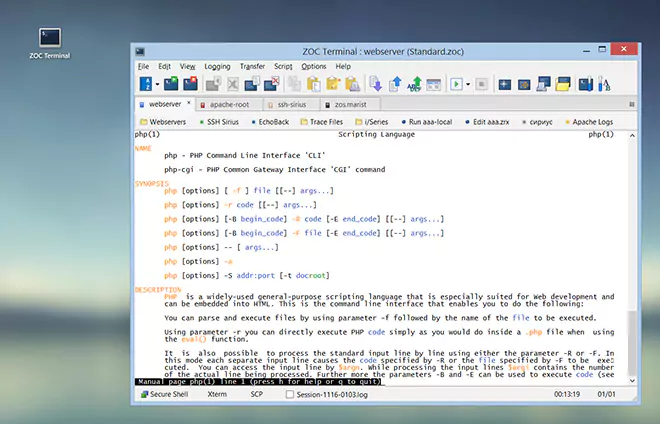Your Your First Automated File Transfer Step by Step
The following are step by step instructions to do an automated file transfer via PyroTrans.
| 1. Create a PyroBatchFTP script | |
Select File, Edit in PyroBatchFTP and enter a filename, e.g. TEST.CMD and click Open.
This will open an editor. Enter the following commands and replace the parts
between <brackets> with corresponding values for your setup (see notes below): | |
| 2. Test the script manually | |
Select File, Execute and open the TEST.CMD script. It will immediatey start to
run and you will see the progress in the PyroBatchFTP window. If you entered everything
correctly, you will see green checkmarks for each command in the main window and a
final status of #200 OK in the PyroBatchFTP status area at the bottom of the
window. And, of course, you will find the file pyrotrans.gif in your data
directory. | |
| 3. Prepare the script for automatic execution | |
Edit the script again (File, Edit, TEST.CMD, Open) and add a line containing
TerminateAfterScript at the bottom. Your script will now look somewhat
like this: | |
| 4. Run the script automatically | |
Select "Run" from the Windows start menu and Type You will now see the PyroBatchFTP window appear, run the script and disappear after the script is complete. You can also use the command above to create a desktop icon (right click on Windows Desktop, New, Shortcut, then enter the command) or from the Windows scheduler to run the script at given time (or you can schedule the script from within PyroBatchFTP's internal scheduler).
PyroBatchFTP can be started the same way from a MS-Access-Basic as
Call Shell '"c:\program files\pyrobatchftp\pyrobatchftp" /EXEC:test.cmd'
or from an C++ Application via CreateProcess Windows API call. | |
← Back to Table of Contents