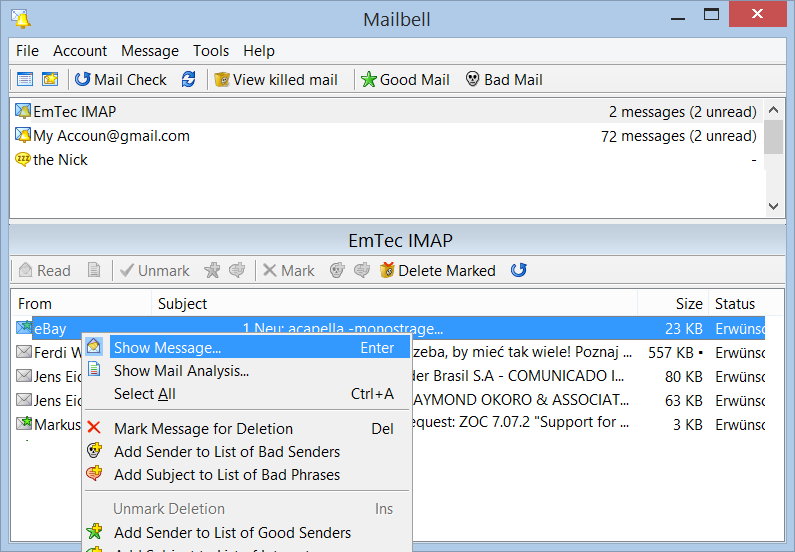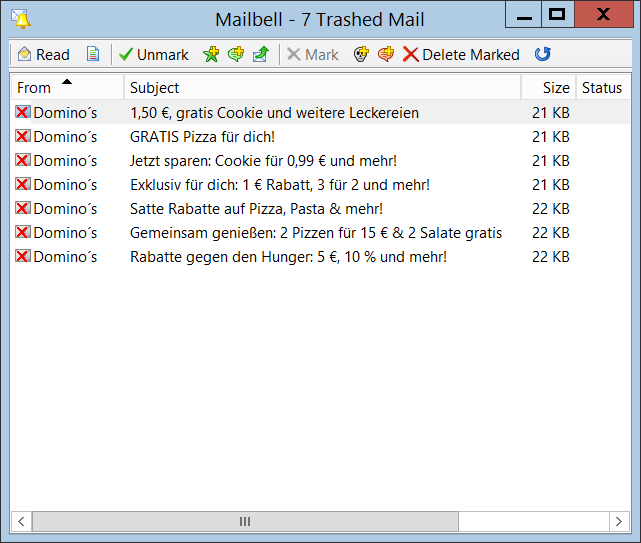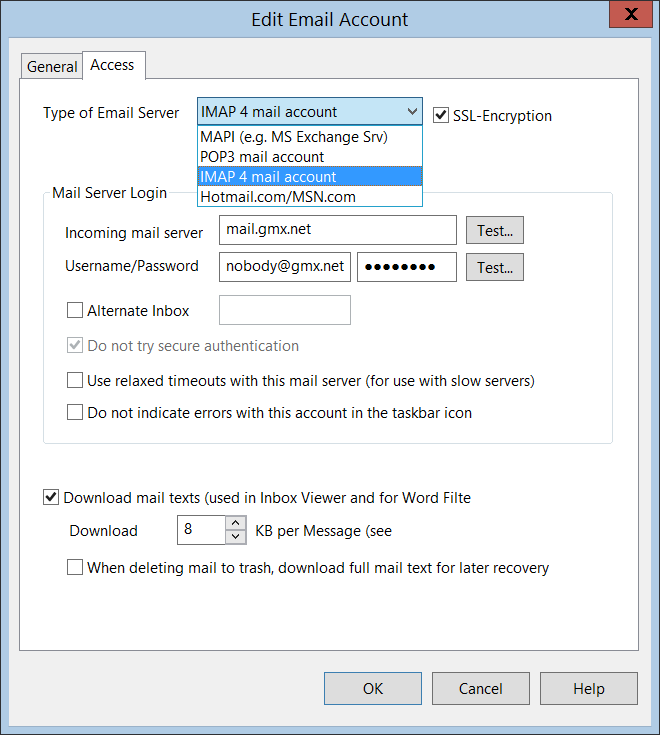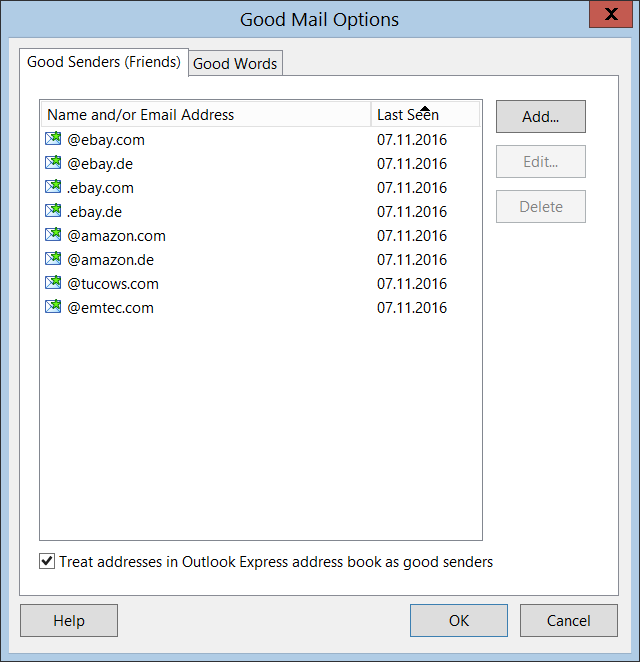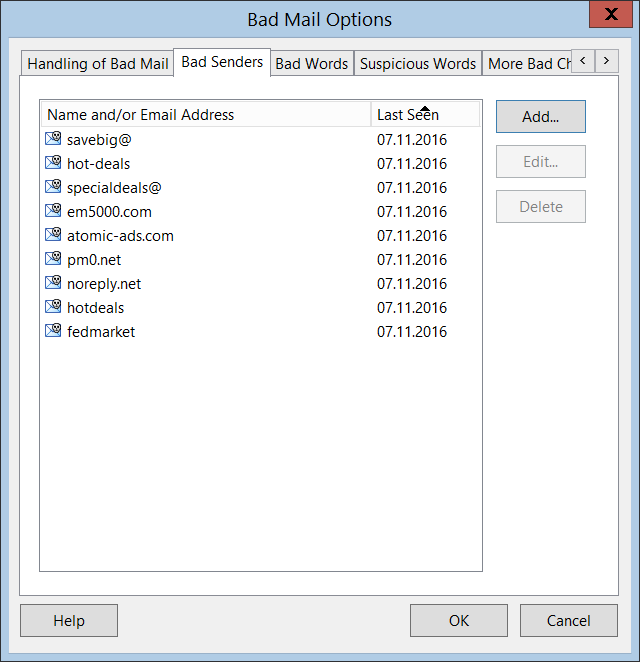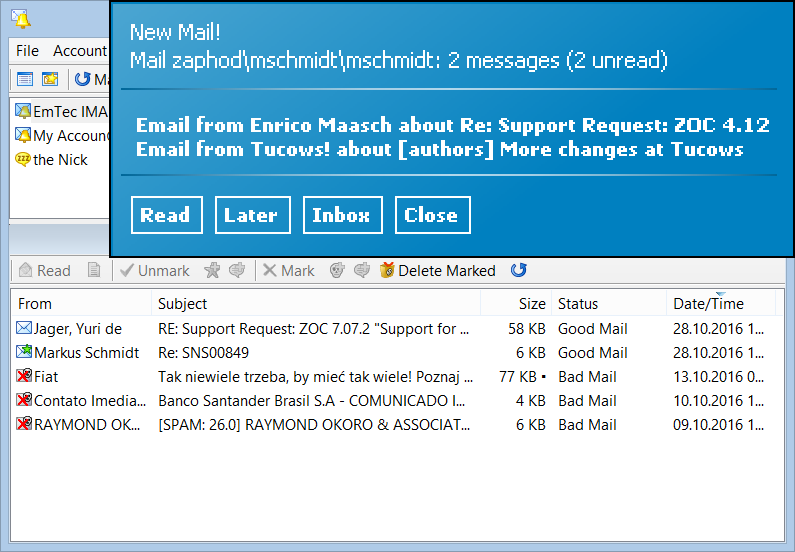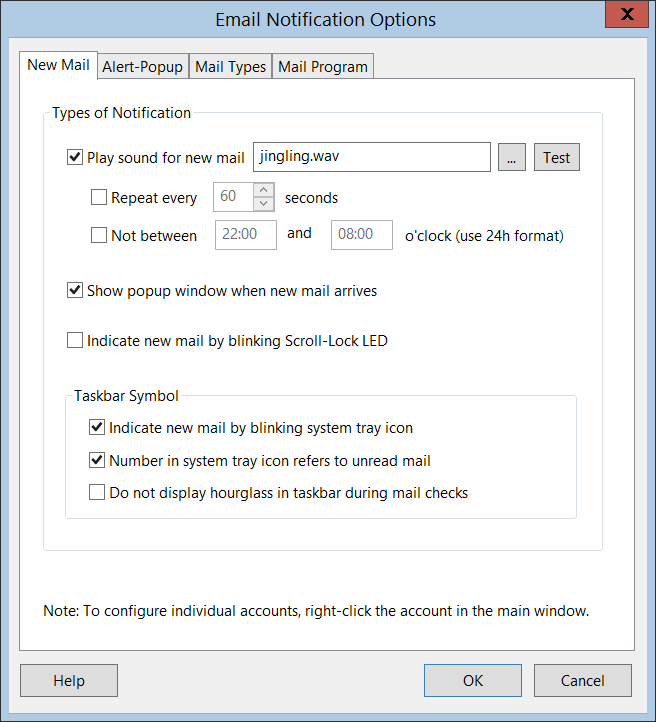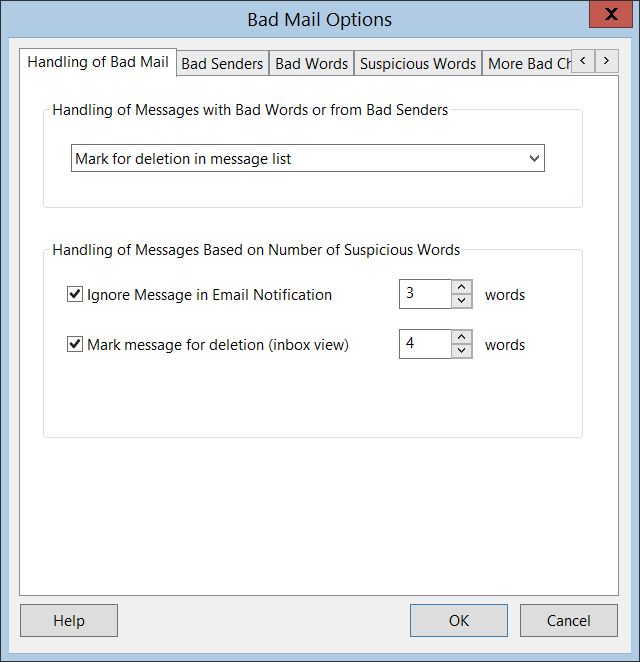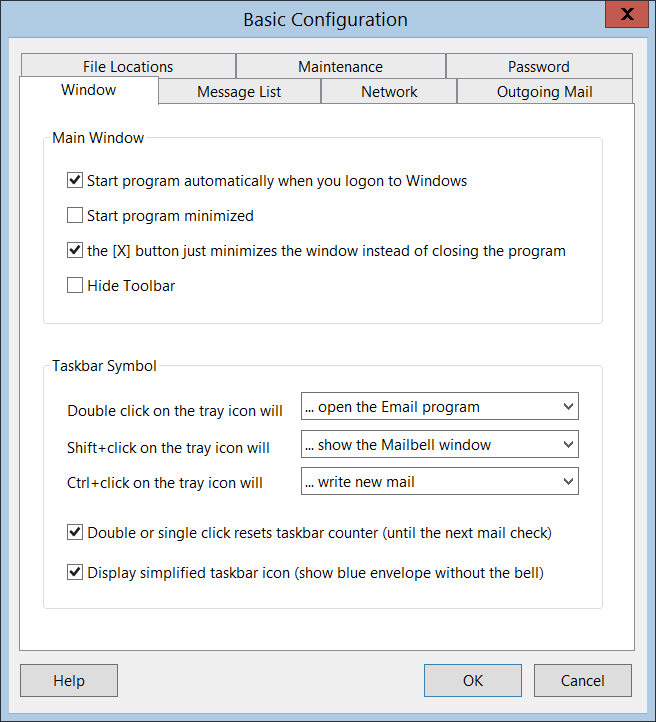The screen shots below should give you a good idea of the Mailbell
program. However, by their nature, they cannot show all features. So
please check the feature list also, or
download Mailbell for
a full test drive.
Please click on the thumbnails to see full size screenshots.
|
|
This is the main window of Mailbell. The upper list shows two mail
account entries . The lower part is a message list, showing the
content of the mail account, which is selected in the upper list.
Normally the Mailbell window will be hidden in the system
tray, so when you work and email arrives only the popup window
will appear. It will not disturb you when typing and will go away
after a few seconds (the time is configurable).
Please also note the spam messages which were automatically detected
and preselected for deletion.
|
|
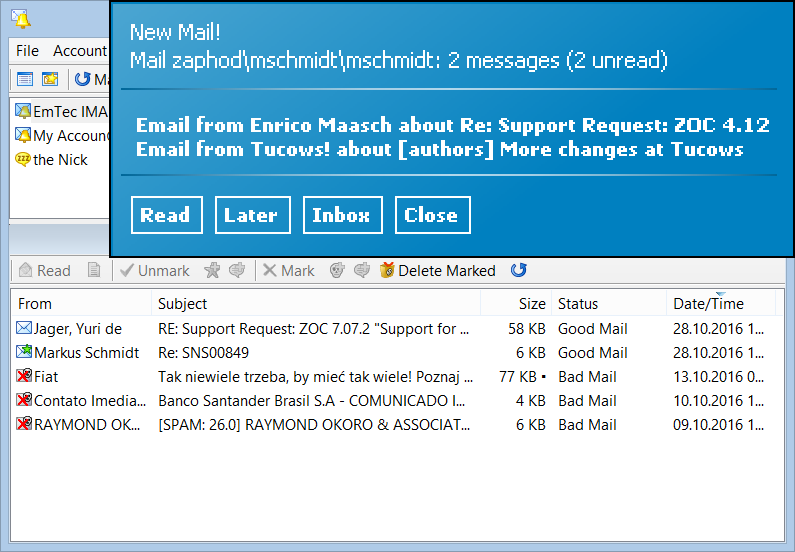
|
|
The operations in the menu refer to entries in the mail table
(mails can be deleted from the server etc.).
|
|
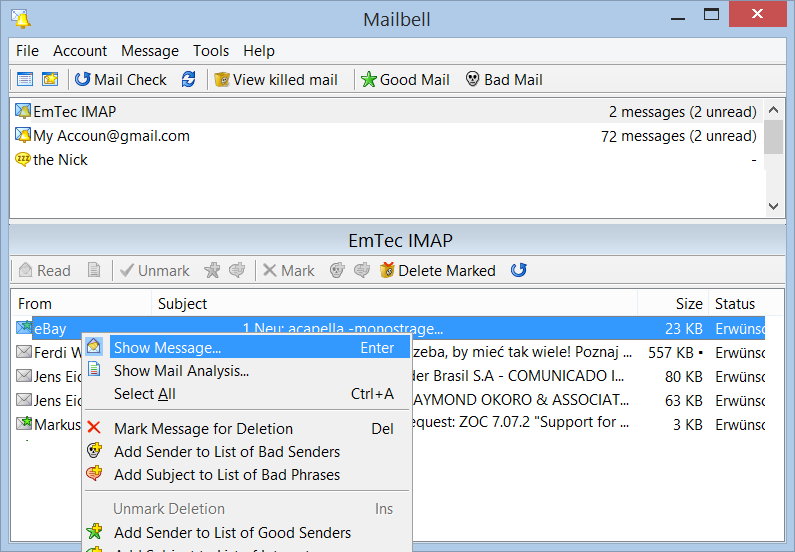
|
|
This is the window for trashed mail. Deleted Emails which were deleted automatically or
by you, are stored here until you delete them or reactivate them.
|
|
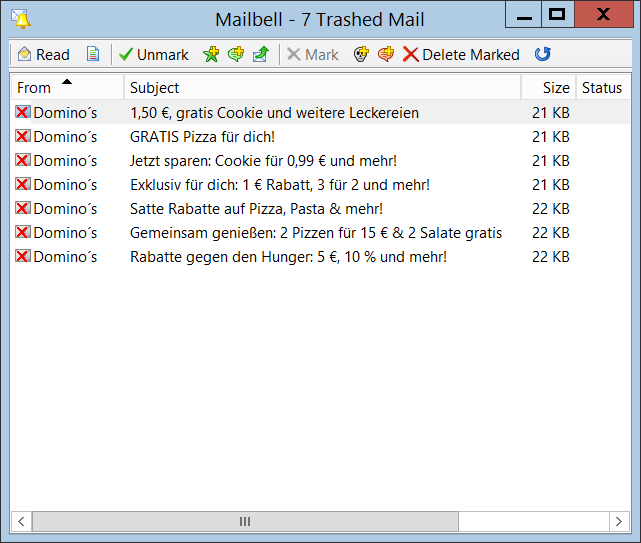
|
|
This dialog shows how you configure an email account.
You basically just put in your mail server, username
and password and the refresh time. That's all.
|
|
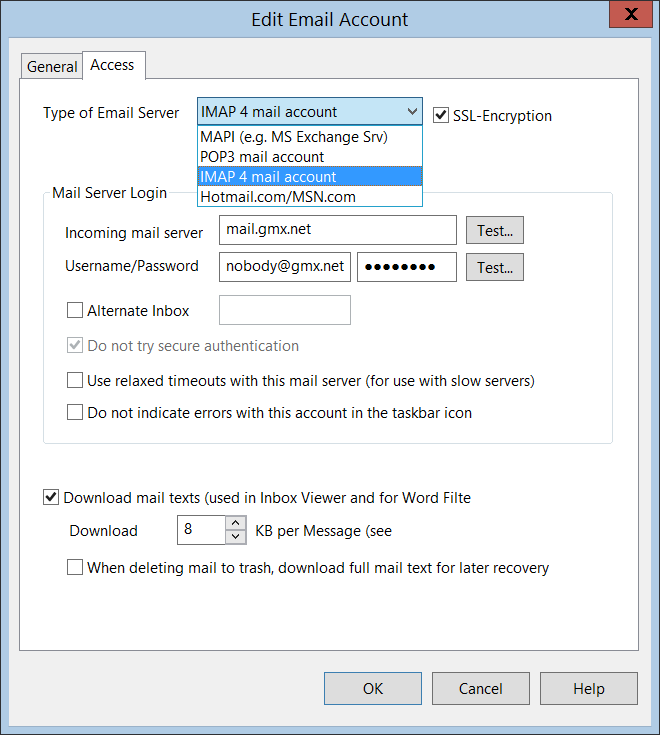
|
|
When it comes to spam detection, this dialog helps the program to determine regular mail.
The list of friends contains a list of email addresses that will be considered as non-spam senders.
|
|
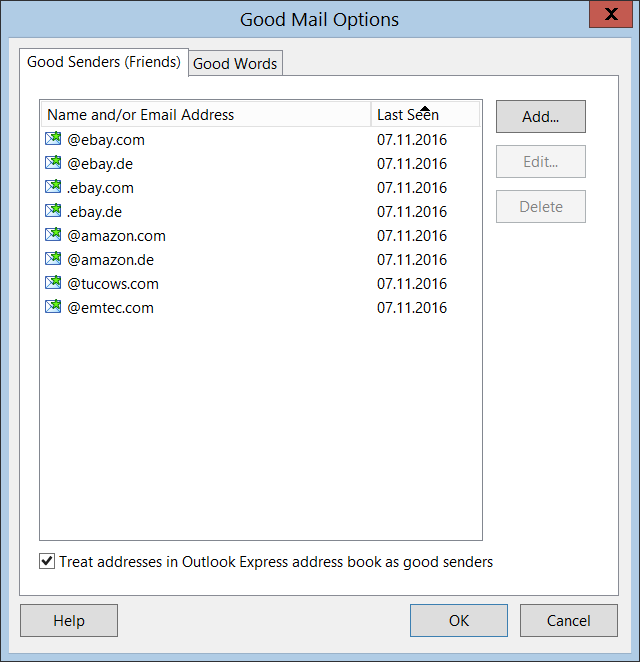
|
|
This window shows the bad side of mail. All senders which will be considered spam are
listed here.
|
|
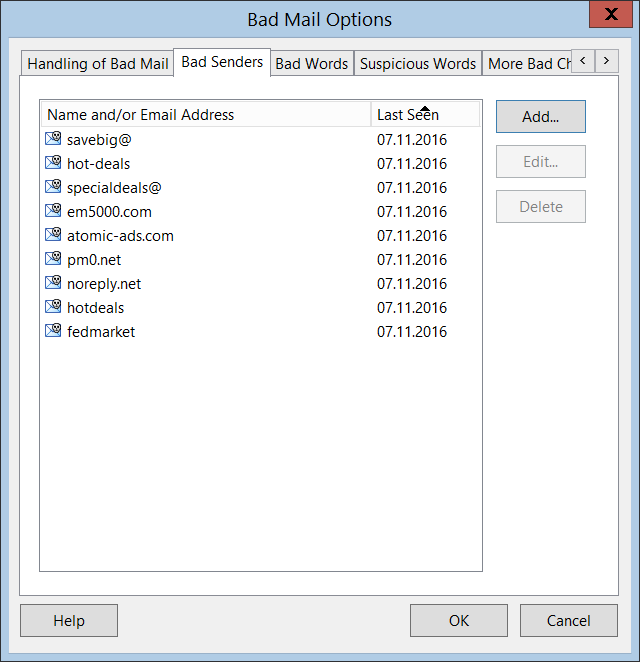
|
Mailbell lets you configure exactly what should happen when a new
email arrives. The choices range from automatically firing
up your email program, to just do noting but changing the
icon in the system tray (a double click there can bring up
your email program) and possibly play a sound file.
The popup window mentioned in this dialog is the one that
was discussed in the screenshot above.
|
|
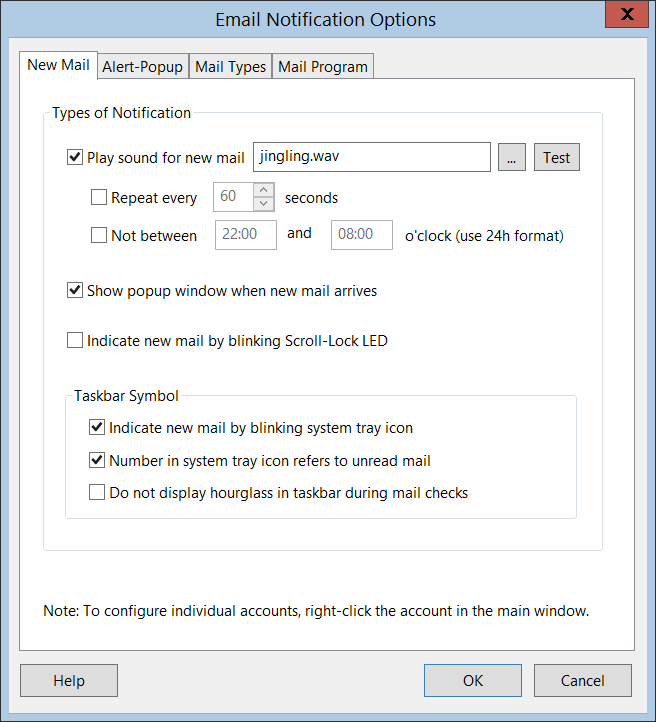
|
|
Once an email has been analyzed it is assigned a certain number of suspicious words.
The more words, the more sure the program is about the fact, that the mail is spam.
This window lets you configure what will happen with mail, depending on the number
of suspicious words.
|
|
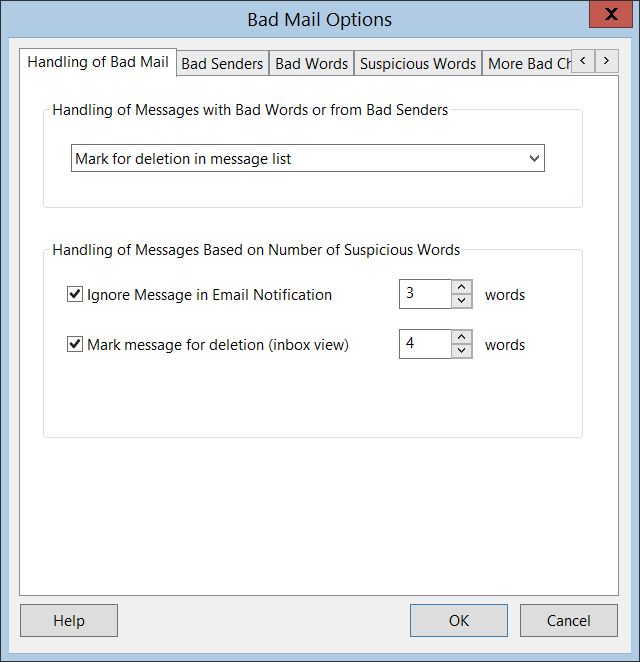
|
|
The dialog options of Mailbell let you configure if you want
to access the Mailbell window or Email program by double clicking
the icon in the system tray. You can also select that you
always want to start the program minimized.
|
|
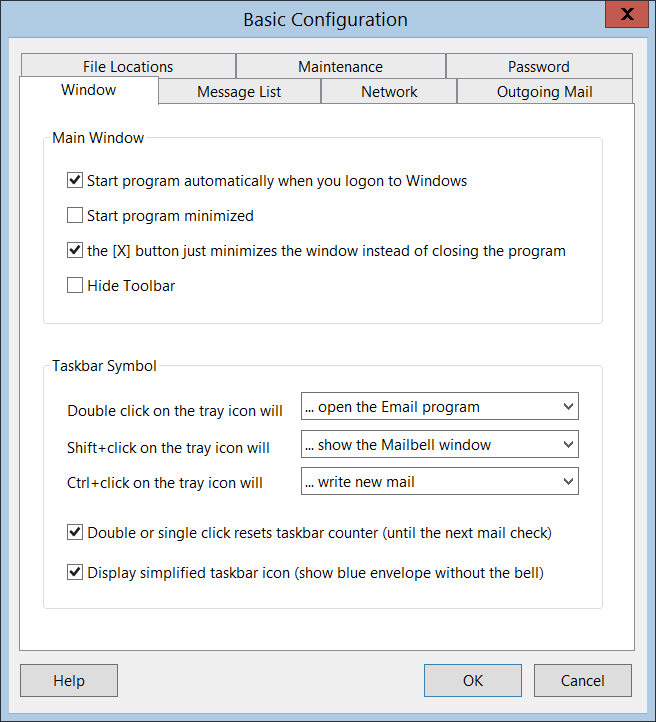
|